Computer Maintenance and Repairs: A Guide to Keeping Your System Running Smoothly
Like any complex electronic device, computers require regular maintenance and occasional repair to ensure optimal performance and longevity. In this guide, we will delve into the fundamentals of computer maintenance and repair, equipping you with the knowledge to troubleshoot common issues and keep your system running smoothly.
What is Computer Maintenance and Repair
Computer maintenance is the practice of keeping computers in a good state of repair. A computer containing accumulated dust and debris may not run properly. This refers to the regular upkeep and care of a computer system to ensure its optimal performance, reliability, and longevity. It involves a series of proactive measures aimed at preventing hardware failures, software issues, security vulnerabilities, and performance degradation. Computer maintenance encompasses various tasks, including both hardware and software aspects, and is essential for keeping your system running smoothly.
Processes of Computer Maintenance and Repair
1. Routine Maintenance Tasks:
Software Updates:
- Regularly updating the operating system, drivers, and applications is essential for security and performance.
- This process involves checking for updates from the respective software providers and installing them to ensure that the system is up-to-date with the latest patches and enhancements.
Disk Cleanup and Optimization:
- Over time, temporary files, cache data, and unused applications accumulate on the hard drive, slowing down the system.
- Disk cleanup involves removing unnecessary files and freeing up disk space using built-in tools or third-party software.
- Additionally, optimizing disk performance through processes like defragmentation ensures that files are organized for faster access.
Virus and Malware Scans:
- Protecting the system from malware, viruses, and other security threats requires regular scanning.
- Antivirus software is used to scan the system for malicious programs, quarantine or remove them, and prevent future infections.
Defragmentation:
- Traditional hard drives can suffer from fragmentation, where files are scattered across the disk, leading to slower read and write speeds. Schedule regular defragmentation sessions to optimize disk performance.
Data Backup:
- Regular data backup is crucial for protecting against data loss due to hardware failure, malware attacks, or accidental deletion.
- This process involves creating copies of important files and storing them on external drives, cloud storage, or network servers.
2. Hardware Maintenance:
- Cleaning: Dust and debris can accumulate inside your computer, obstructing airflow and causing overheating. Periodically clean the exterior vents and internal components using compressed air or a soft brush to prevent hardware damage.
- Temperature Monitoring: Monitor your system's temperature using software utilities or hardware monitoring tools. High temperatures can lead to instability and hardware failures. Ensure proper ventilation and consider installing additional cooling solutions if necessary.
- Hardware Checks:** Regularly inspect hardware components such as RAM modules, hard drives, and expansion cards for signs of damage or wear. Replace any faulty components promptly to prevent further damage to your system.
- Power Supply: The power supply unit (PSU) is critical for supplying stable power to your system. Check for signs of overheating, unusual noises, or erratic behavior and replace the PSU if necessary to avoid potential damage to other components.
3. Troubleshooting Common Issues:
- Slow Performance: Identify and address factors contributing to slow performance, such as insufficient RAM, excessive background processes, or disk fragmentation. Upgrade hardware components or optimize system settings to improve performance.
- System Crashes: System crashes or freezes can be caused by hardware or software issues. Check for overheating, faulty hardware, or incompatible drivers. Perform a system restore or reinstall the operating system if software-related issues persist.
- Hardware Failure: When encountering hardware failures, isolate the problematic component through diagnostic tests or trial and error. Replace faulty hardware components with compatible replacements and ensure proper installation to prevent further issues.
4. Seeking Professional Help:
- Warranty Coverage:** Check if your computer is still under warranty before attempting any repairs yourself. Attempting unauthorized repairs may void the warranty, so it's essential to weigh the risks and benefits before proceeding.
- DIY vs. Professional Repair:** While many maintenance tasks can be performed independently, some issues may require professional assistance. If you're unsure or uncomfortable with tackling a problem, don't hesitate to seek help from certified technicians or computer repair services. Fixtops is your go to for professional technicians who can help you maintain and repair your computer.
Fixtops AI: Revolutionizing Computer Maintenance and Repair
Fixtops AI is revolutionizing the field of computer maintenance and repair by leveraging the power of artificial intelligence to streamline and enhance the process. Here's how Fixtops AI can assist in various aspects of computer maintenance and repair:
- Diagnostic Assistance:
- Fixtops AI can analyze system logs, error messages, and hardware specifications to diagnose issues accurately.
- By analyzing patterns and trends in system behavior, Fixtops AI can pinpoint potential hardware failures or software conflicts.
- Remote Troubleshooting:
- With Fixtops AI, users can receive real-time assistance and troubleshooting guidance remotely.
- Through chat or voice interaction, Fixtops AI can walk users through step-by-step troubleshooting procedures, helping them resolve issues without the need for on-site assistance.
- Automated Maintenance Tasks:
- Fixtops AI can automate routine maintenance tasks such as software updates, disk cleanup, and defragmentation.
- By scheduling automated maintenance routines, Fixtops AI ensures that systems remain optimized and perform at their best without manual intervention.
- Predictive Maintenance:
- Utilizing machine learning algorithms, Fixtops AI can predict potential hardware failures based on historical data and system health metrics.
- By identifying early warning signs of impending failures, Fixtops AI enables proactive maintenance, minimizing downtime and preventing costly repairs.
- Troubleshooting Guides and Knowledge Base:
- Fixtops AI offers a comprehensive knowledge base of troubleshooting guides, FAQs, and solutions for common computer issues.
- Users can access this repository of information to troubleshoot issues independently or seek guidance from Fixtops AI when encountering problems.
- Hardware Compatibility and Upgrade Recommendations:
- Fixtops AI can analyze system specifications and user requirements to provide personalized recommendations for hardware upgrades or replacements.
- By considering factors such as compatibility, performance, and budget constraints, Fixtops AI helps users make informed decisions when upgrading their systems.
- Security Audits and Vulnerability Assessments:
- Fixtops AI can conduct security audits and vulnerability assessments to identify potential security risks and weaknesses in the system.
- By recommending security patches, updates, and best practices, Fixtops AI helps users protect their systems from malware, viruses, and cyber threats.
- Integration with Service Providers:
- Fixtops AI can integrate with service providers and repair shops to facilitate seamless repair and maintenance services.
- Users can schedule appointments, request repairs, and track the status of their service requests through Fixtops AI, streamlining the repair process and ensuring timely resolution of issues.
In summary, Fixtops AI offers a comprehensive suite of tools and capabilities to simplify and optimize computer maintenance and repair tasks. By harnessing the power of artificial intelligence, Fixtops AI empowers users to keep their systems running smoothly, minimize downtime, and maximize productivity. Visit our website today on https://fixtops.com for your computer maintenance and repairs.
**References:**
1. Microsoft Support. "Update Windows 10." Retrieved from [https://support.microsoft.com/en-us/windows/update-windows-10-3c5ae7fc-9fb6-9af1-1984-b5e0412c8dd0]
2. TechRadar. "The best free PC cleaner 2022: get rid of malware, junk files, and tune up your PC." Retrieved from [https://www.techradar.com/best/free-pc-cleaner]
3. How-To Geek. "Do I Really Need to Defrag My PC?" Retrieved from [https://www.howtogeek.com/97723/htg-explains-do-you-really-need-to-defrag-your-pc/]
4. Norton. "Why do you need antivirus software?" Retrieved from [https://us.norton.com/internetsecurity-why-you-need-antivirus.html]
5. PCWorld. "How to create a complete, secure backup of your computer without spending a dime." Retrieved from [https://www.pcworld.com/article/3027307/how-to-create-a-complete-safe-and-secure-backup-of-your-entire-pc.html]
6. How-To Geek. "How to Clean Your Dusty, Messy Desktop PC." Retrieved from [https://www.howtogeek.com/72716/how-to-thoroughly-clean-your-dirty-desktop-computer/]
7. PCMag. "The Best Hardware Monitoring Tools for 2022." Retrieved from [https://www.pcmag.com/picks/the-best-hardware-monitoring-tools]
8. How-To Geek. "How to Test Your Computer's CPU Temperature." Retrieved from [https://www.howtogeek.com/67660/how-to-diagnose-and-fix-an-overheating-laptop/]
9. Digital Trends. "How to check your computer’s health in Windows 11." Retrieved from [https://www.digitaltrends.com/computing/how-to-check-computer-health-in-windows-11/]
10. LifeWire. "How to Troubleshoot a Computer That Won't Start." Retrieved from [https://www.lifewire.com/how-to-fix-a-computer-that-wont-turn-on
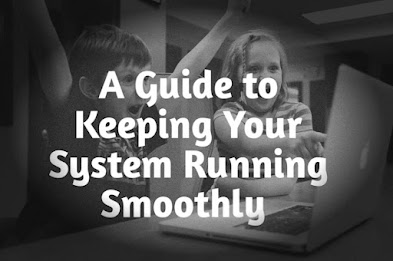


.jpeg)
Comments
Post a Comment