How to Perform a Factory Reset on Your iPhone with Fixtops AI Assistance
 |
| Fixtops- We Come to You |
In today's fast-paced digital world, keeping your devices running smoothly and securely is very important. One of the best ways to fix problems with your iPhone is by doing a factory reset. This means you will erase everything on your phone and make it like new again. In this easy-to-follow guide, we will show you all the steps you need to take to reset your iPhone. We will also explain how Fixtops AI can help you make the process even easier. Whether you are having trouble with your phone or want to sell it, a factory reset can be very useful. With Fixtops AI, you can get step-by-step instructions and help to make sure you do everything right. Let’s get started on making your iPhone work like new again!
Why Perform a Factory Reset?
A factory reset can help you in many ways. Here are some important reasons why you might want to do it:
1. Fixing Problems: If your iPhone is acting up, like freezing, crashing, or being very slow, a factory reset can often fix these problems. It clears out all the software bugs and makes your phone run smoothly again.
2. Cleaning Up: Over time, your iPhone can get cluttered with lots of apps, photos, and files. A factory reset cleans out everything and gives you a fresh start. This can make your phone faster and easier to use.
3. Selling or Giving Away: If you are planning to sell your iPhone or give it to someone else, a factory reset is very important. It erases all your personal information, like photos, messages, and passwords, so the new owner can’t see your data.
4. Starting Fresh: Sometimes, you just want to start over with a clean slate. Maybe you’ve downloaded a lot of apps you don’t use anymore, or you want to reorganize your phone. A factory reset lets you set up your phone just the way you like it.
5. Improving Performance: Over time, even the best phones can slow down. A factory reset can help make your iPhone feel like new again. It can improve battery life and make your phone faster.
No matter why you need to do it, a factory reset is a powerful tool to have in your iPhone’s toolkit. And with Fixtops AI, the process is even easier. Fixtops AI can guide you through each step, making sure you don’t miss anything important. Whether you’re fixing problems, cleaning up, or preparing to sell, a factory reset can make your iPhone work better and faster.
How to Perform a Factory Reset on Your iPhone
Performing a factory reset on your iPhone might seem complicated, but it’s actually quite simple if you follow these steps. We will guide you through the process step-by-step to make sure you do it correctly.
Step 1: Backup Your Data
Before you reset your iPhone, it’s very important to save your data. This way, you won’t lose your photos, contacts, and other important information. You can back up your iPhone using iCloud or iTunes.
 |
| "Backing up iPhone using iCloud before factory reset" |
Using iCloud:
1. Connect to Wi-Fi: Make sure your iPhone is connected to a Wi-Fi network.
2. Open Settings: Tap on the Settings app on your home screen.
3. Tap Your Name: At the top of the Settings menu, tap on your name.
4. Select iCloud: Scroll down and tap on iCloud.
5. Tap iCloud Backup: Find and tap on iCloud Backup.
6. Tap Back Up Now: Make sure your iPhone is plugged in and tap "Back Up Now." Wait for the backup to finish.
Using iTunes:
1. Connect Your iPhone: Use a USB cable to connect your iPhone to your computer.
2. Open iTunes: Open iTunes on your computer and select your iPhone.
3. Backup: In the Summary section, click "Back Up Now." Wait for the backup to complete.
.jpeg) |
| "Performing factory reset on iPhone through settings" |
Step 2: Perform the Factory Reset
Now that your data is safe, you can reset your iPhone to factory settings.
1. Open Settings: Tap on the Settings app on your iPhone.
2. Tap General: Scroll down and tap on General.
3. Tap Reset: Scroll to the bottom and tap on Reset.
4. Erase All Content and Settings: Tap on "Erase All Content and Settings."
5. Enter Passcode: If asked, enter your passcode.
6. Confirm: Tap "Erase iPhone" to confirm. Your iPhone will restart and begin erasing everything.
 |
| "Restoring iPhone data from iCloud backup after factory reset" |
Step 3: Restore Your Data
After your iPhone resets, you can restore your data from the backup you made earlier.
Using iCloud:
1. Set Up Your iPhone: When your iPhone restarts, follow the on-screen instructions to set it up.
2. Restore from iCloud Backup: When you reach the Apps & Data screen, choose "Restore from iCloud Backup."
3. Sign In: Sign in with your Apple ID and choose the backup you want to restore from. Wait for the process to complete.
Using iTunes:
1. Connect to Computer: Connect your iPhone to your computer with a USB cable.
2. Open iTunes: Open iTunes and select your iPhone.
3. Restore Backup: In the Summary section, click "Restore Backup" and choose the backup you made earlier. Wait for the process to complete.
By following these steps, you can easily perform a factory reset on your iPhone and restore your data. If you need any help along the way, Fixtops AI is here to assist you. Fixtops AI provides easy-to-follow instructions and helps you troubleshoot any problems you might encounter, making the factory reset process simple and stress-free.
Read More https://support.apple.com/en-ng/guide/iphone/iphea1c2fe48/ios
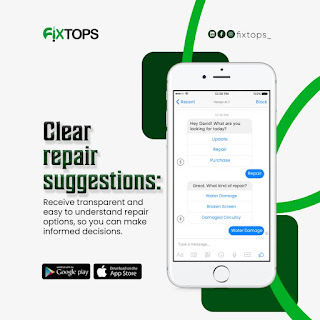
- "Fixtops AI interface guiding through iPhone factory reset process"
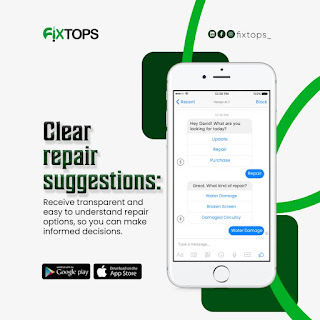
- "Fixtops AI interface guiding through iPhone factory reset process"
How Fixtops AI Can Help
Performing a factory reset on your iPhone can seem tricky, but Fixtops AI is here to make the process easy and stress-free. Fixtops AI offers many features to help you every step of the way. Here's how Fixtops AI can assist you:
Step-by-Step Guidance
Fixtops AI provides clear, easy-to-follow instructions for resetting your iPhone. No matter which iPhone model you have, Fixtops AI will give you the exact steps you need to follow. This makes the process simple, even if you’re not very familiar with technology.
Backup Assistance
One of the most important parts of resetting your iPhone is backing up your data. Fixtops AI can guide you through this process, making sure you save all your important information. Whether you choose to use iCloud or iTunes, Fixtops AI will show you exactly what to do, so you don’t lose any valuable data.
Troubleshooting
If you run into any problems during the reset, Fixtops AI offers real-time help. It can provide solutions to common issues and answer questions you might have. This means you don’t have to worry if something goes wrong – Fixtops AI has got you covered.
Restore Support
After the reset, you’ll want to get your data back on your iPhone. Fixtops AI can assist you with restoring your backup. It will guide you through the steps to ensure all your photos, contacts, and apps are returned to your phone just the way they were.
Personalized Recommendations
Fixtops AI doesn’t just help with the reset – it can also give you tips on how to keep your iPhone running smoothly afterward. Based on how you use your phone, Fixtops AI can suggest ways to improve performance, save battery life, and keep your iPhone organized.
Easy Interface
Using Fixtops AI is simple and intuitive. Its user-friendly design means you can easily find the information and help you need without getting frustrated or confused. Everything is laid out clearly, so you can follow along with confidence.
Peace of Mind
Knowing that Fixtops AI is there to help gives you peace of mind. You don’t have to worry about making mistakes or missing a step. With Fixtops AI, you can be sure you’re doing everything right, which makes the whole process much less stressful.
Conclusion
Resetting your iPhone to factory settings can solve many problems and make your phone run like new again. Whether your iPhone is slow, glitchy, or you’re planning to sell it, a factory reset is a great solution. This guide has shown you how to back up your data, perform the reset, and restore your information step-by-step.
Using Fixtops AI makes the process even easier. Fixtops AI provides clear instructions, helps you back up and restore your data, and offers real-time troubleshooting. It’s like having a tech expert by your side, guiding you through every step.
Now that you know how to perform a factory reset and how Fixtops AI can help, it’s time to take action. Don’t let a slow or glitchy iPhone frustrate you any longer. Follow this guide and use Fixtops AI to give your iPhone a fresh start. Visit our website https://fixtops.com and learn more about how Fixtops AI can assist you. Enjoy a faster, smoother iPhone and get back to enjoying your device without any hassles.
Learn More About Fixtops AI and make your iPhone reset stress-free!
#TechTips #iPhoneReset #FactoryReset #FixtopsAI #iPhoneTroubleshooting #TechSolutions #BackupYourData
.jpeg)
Comments
Post a Comment